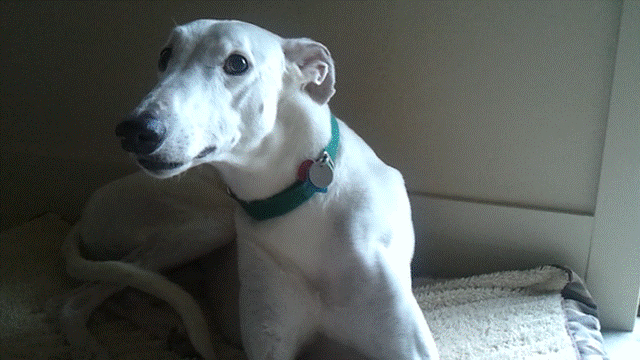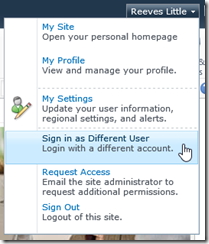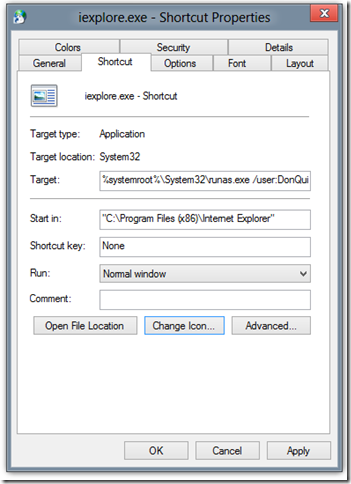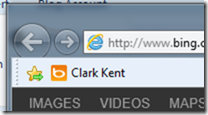Cliplets is nifty, free tool from MSR that allows you to take a video and turn it into what appears to be a still photo. If you have the right scene, it results can be surprising and delightful.
Here’s my first go, say hi to Finney.
The picture above looks like a still photo, but then Finney pricks up his ear. It’s not a video, it’s an animated gif created with Cliplets.
About a year ago Jamie Beck and Kevin Burg made a splash by hand stitching images together to create moving still photos they called “cinemagraphs”. For an example of this technique done really well, check out a blog post from the Washington Post: Cinemagraphs: What it looks like when a photo moves.
Creating their cinemagraphs probably took Beck and Burg many hours of painstaking work in Photoshop. I don’t have that kind of time or patience. Fortunately, Microsoft Research Cliplets makes creating one of these still images quite simple. The UI is fairly intuitive, but there are a few things that need a little explaining. The best way to learn the features is to watch the short tutorials on the Cliplets page.
It’s worth noting, in order to produce a quality image you really do need good source material. The video I used for the picture of Finney was shot on my cellphone camera. The camera does shoot in 720p, but even so, the dark areas are grainy and parts of the video were blurry and couldn’t be used.
You know all those times you mistakenly had your camera set to video instead of picture? Time to go back and have some fun with those pictures.